Install Arcanna.ai from AWS Marketplace
If you're deploying Arcanna on AWS, you can use our AWS Marketplace listing for a streamlined installation.
This method allows for faster deployment and seamless integration with AWS infrastructure.
Installation Tutorial
0. Log in to your AWS Account
Before starting, make sure you are logged in to your AWS account at https://aws.amazon.com/.
1. Subscribe to Arcanna.ai on AWS Marketplace
-
Go to the Arcanna.ai AWS Marketplace listing.
-
On the product page, click View purchase options on top right.
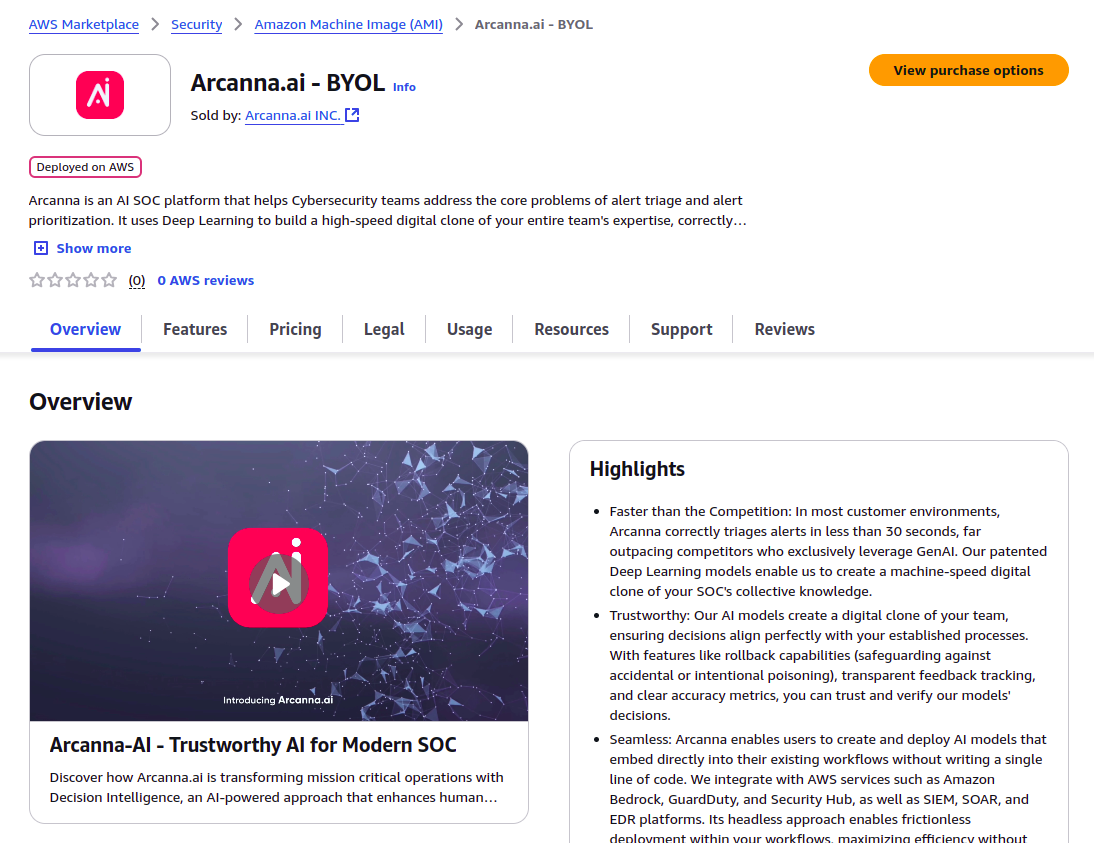
-
Review the terms and click Subscribe at the bottom of the page.
(in this example, the button is greyed out because I am already subscribed)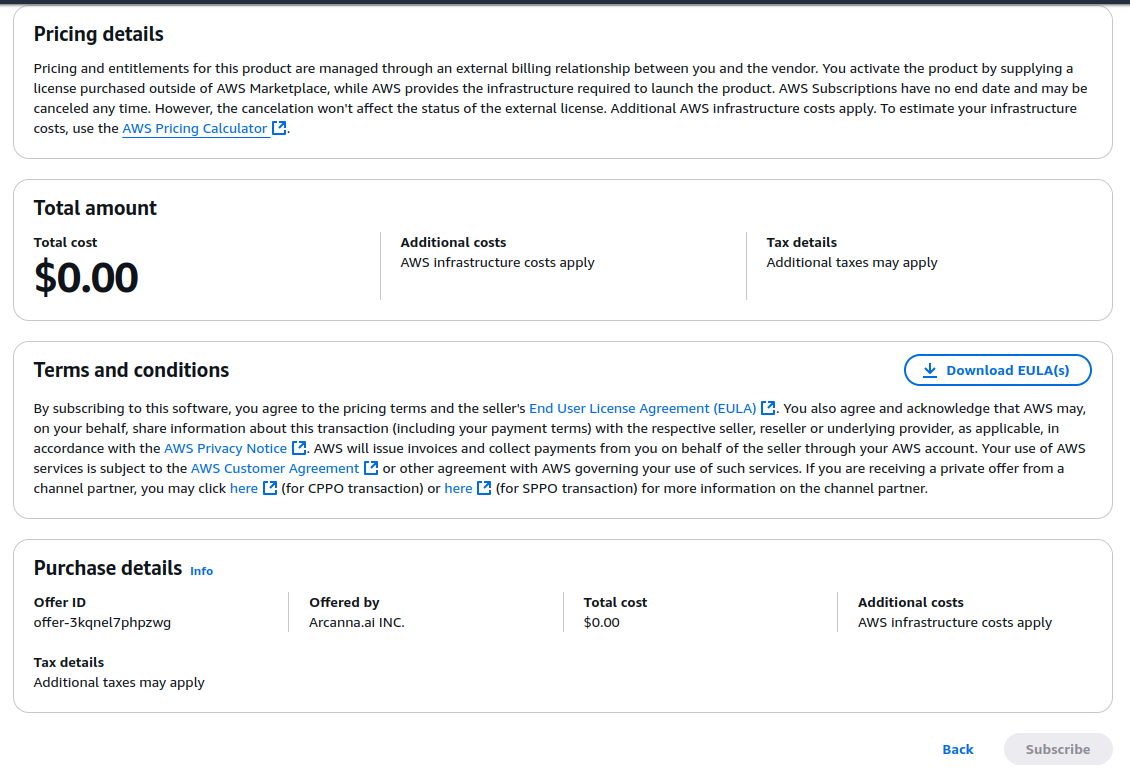
2. Configure and Launch the Arcanna.ai Instance
- After subscribing, click Continue to Configuration.
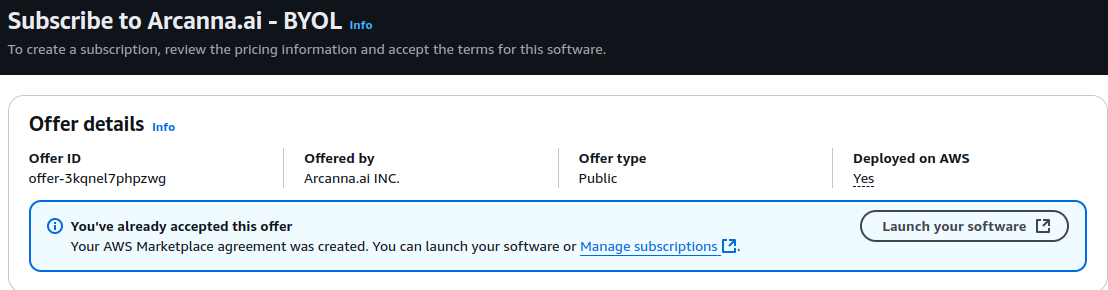
- Select your desired software version and region.
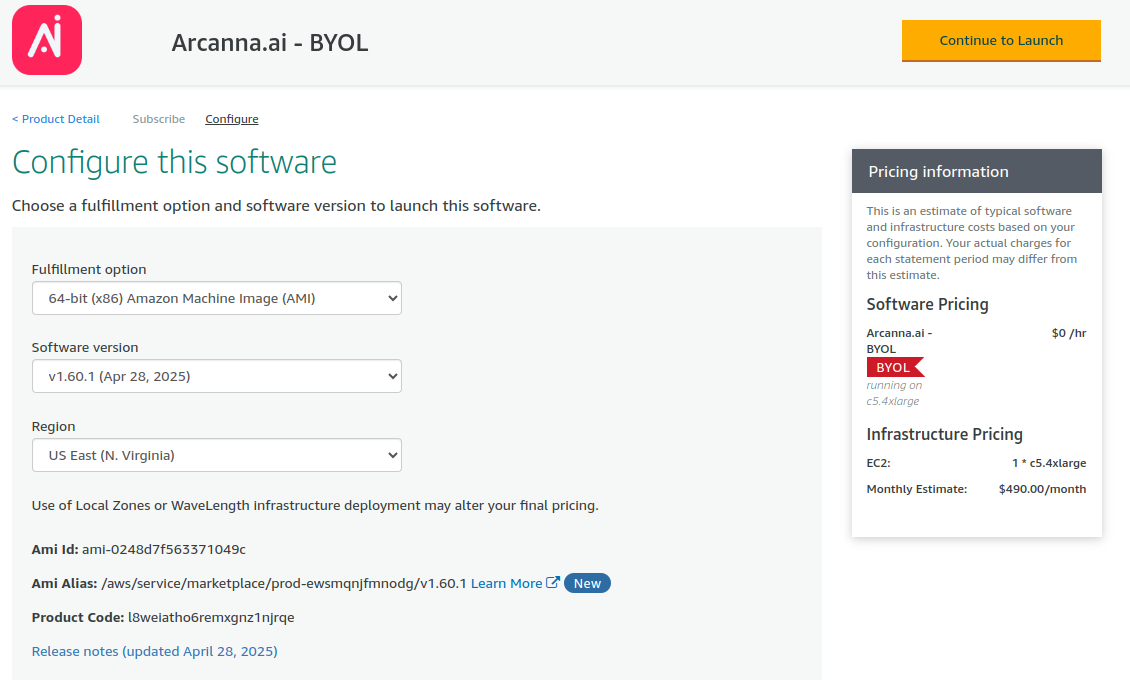
- Click Continue to Launch.
- Under Choose Action, select Launch through EC2 and click Launch.
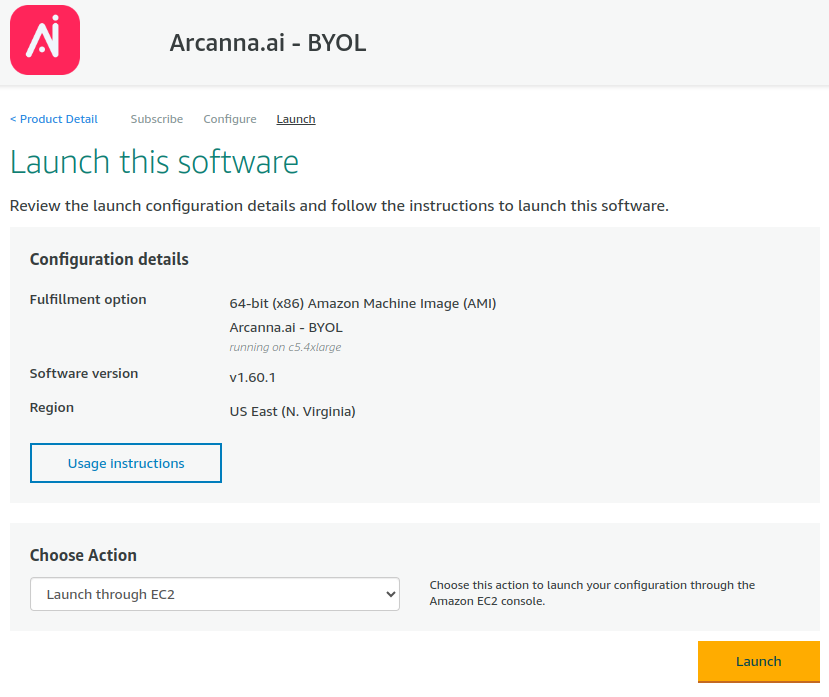
3. Set Instance Details
Your usual EC2 Launch wizard will open. There:
- Choose a name for your instance
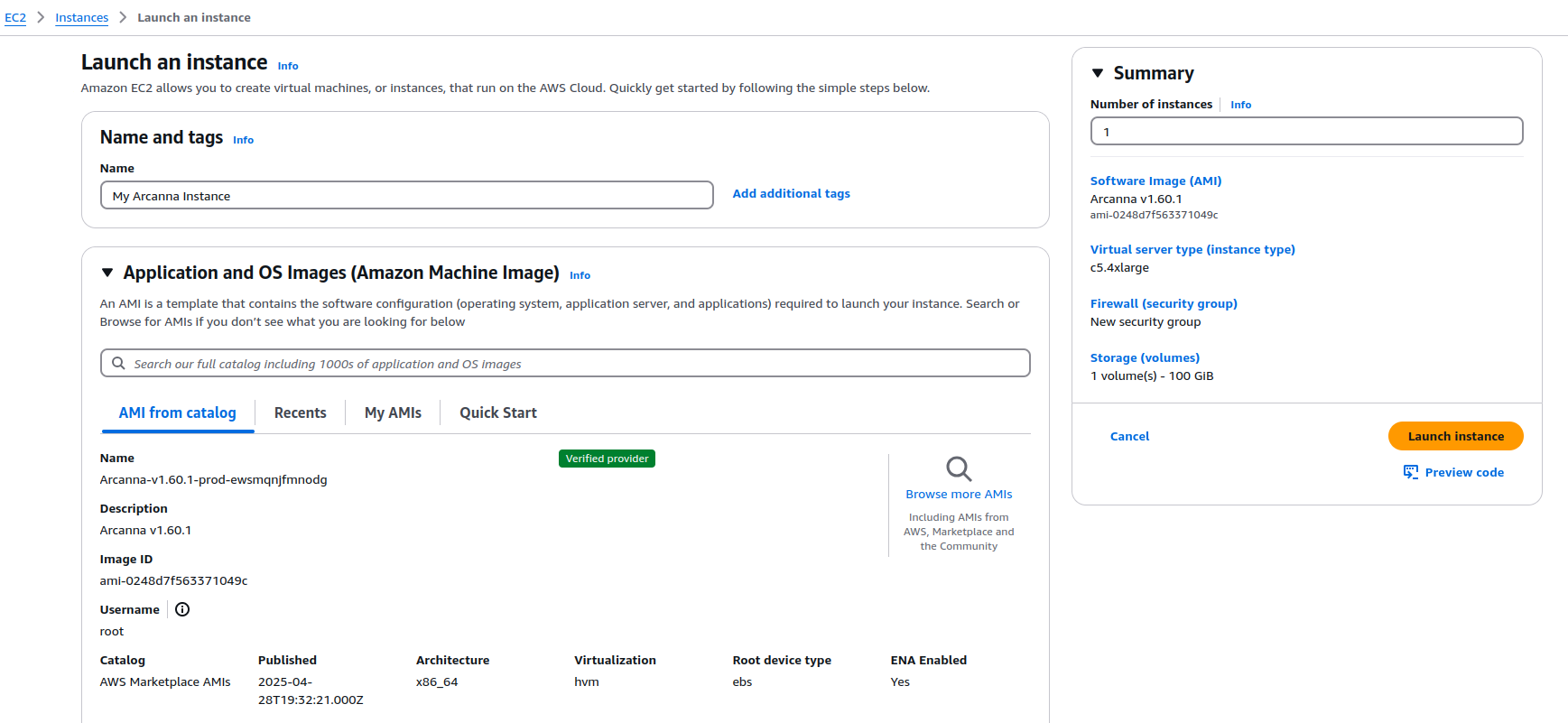
- Choose an instance type (we recommend at least
c5.4xlargeor larger, depending on your workload). See hardware requirements for more information.

- Configure storage as needed. See hardware requirements
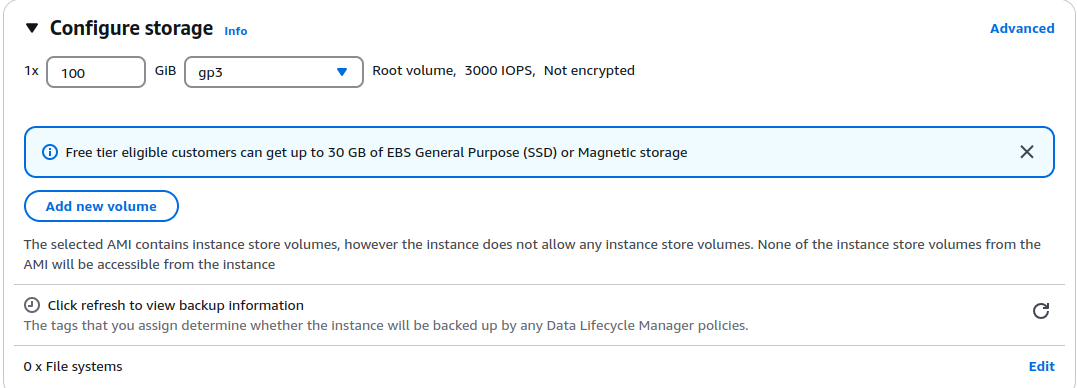
- Select your VPC and subnet.
- Choose an existing key pair or create a new one for SSH access.

- Choose your Security Group. (use our recommended Security Group settings from our AWS product page). Ensure your
security group allows:
- TCP port 443 and TCP port 80 from your IP for accessing the Arcanna.ai user interface
- optional - SSH (port 22) from your IP for remote access to the virtual machine.
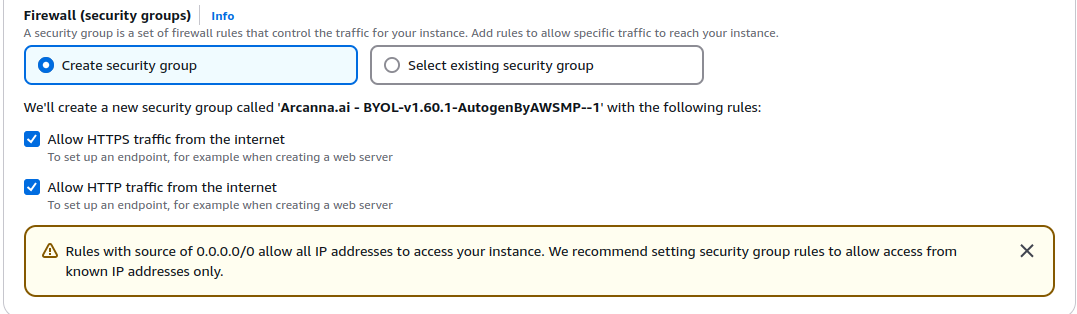
- Click Launch Instance.
4. Access the Arcanna.ai Instance
- Once the instance is running, find its public IP address in the EC2 console. The web interface is available on the IP
address of your instance, on the default port (tcp/443) or (tcp/80).

- To access it, point your browser to
https://<public-ip-address>(where<public-ip-address>is the IP address of your instance). Please make sure to configure your security groups so that they only allow traffic from the desired IP addresses (the default security groups will allow from anywhere).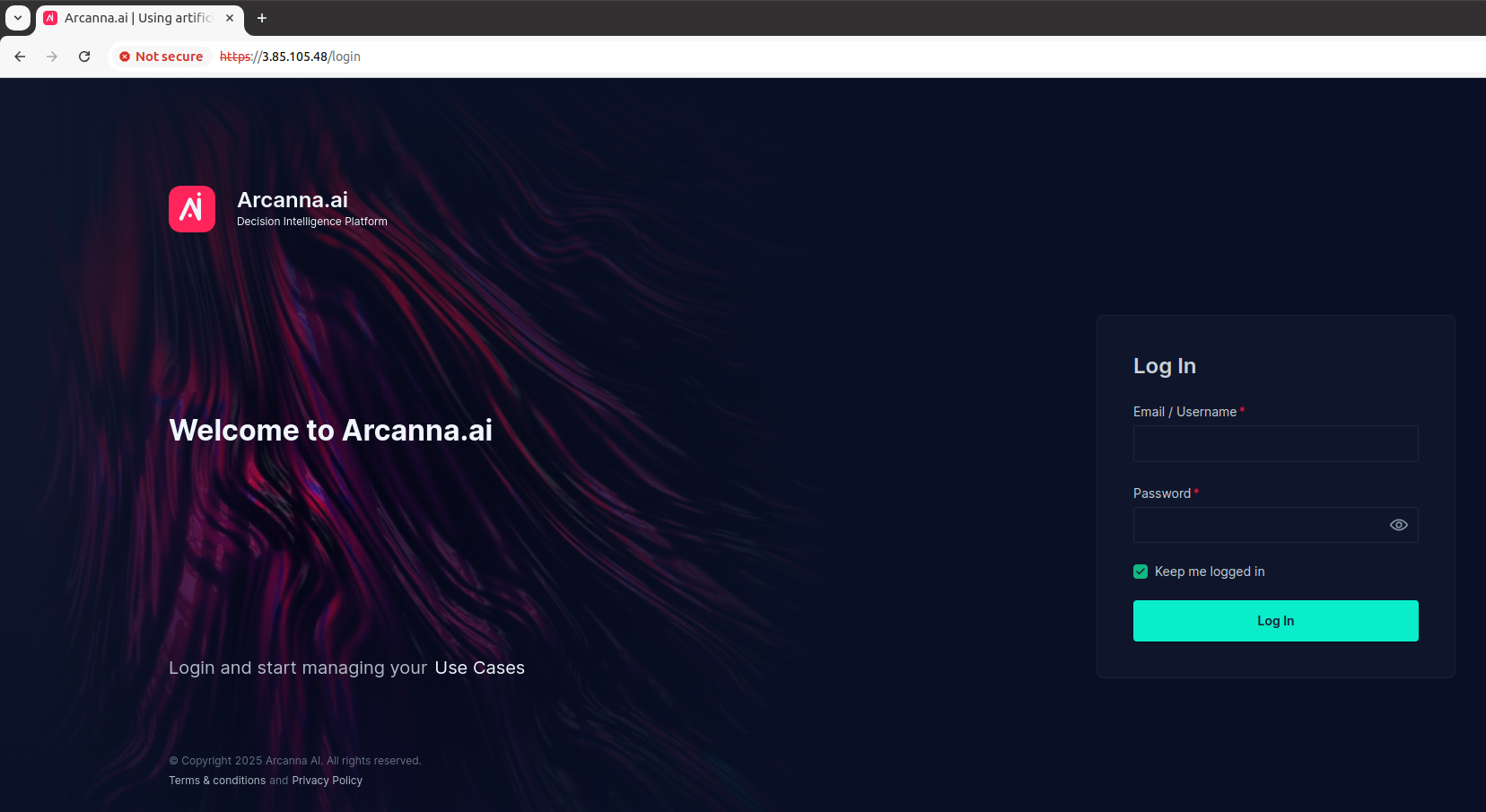
- You can log in to the web interface by using
adminas the username, and yourinstance-IDas the password. You will be prompted to change your password on the first login.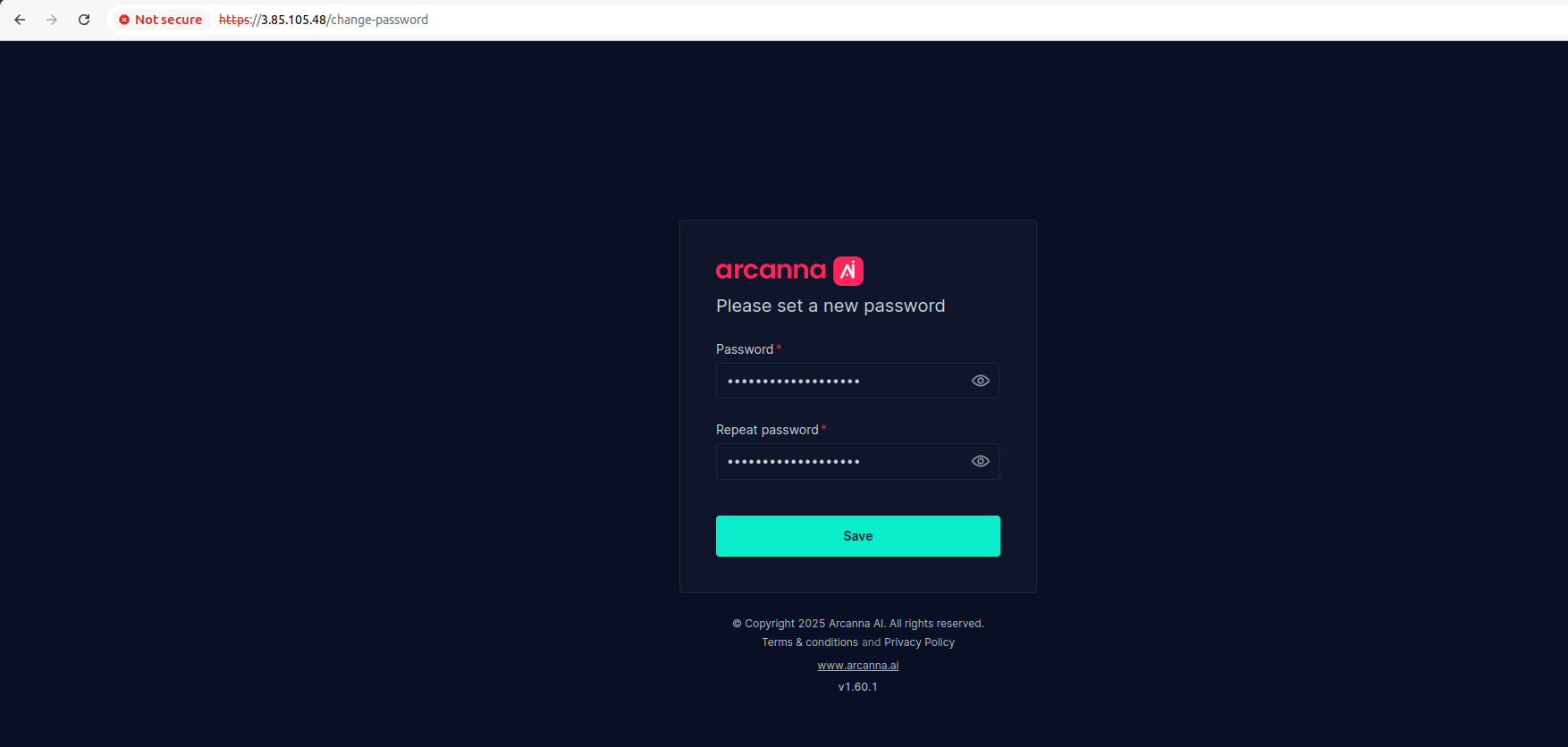
5. You're All Set!🎉
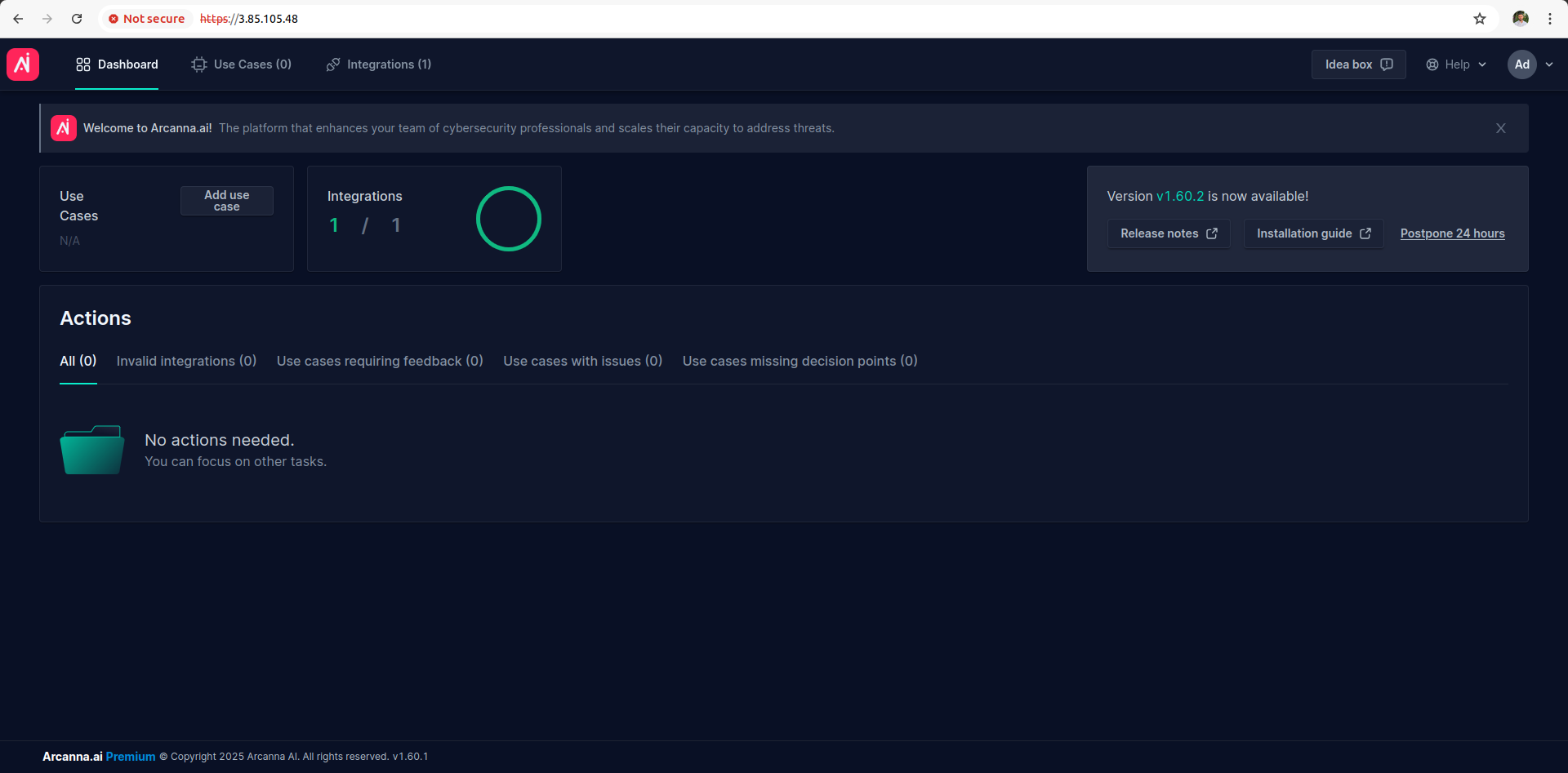
You can now use Arcanna.ai and benefit from its powerful capabilities!🚀
Not sure what to do next?
Connect to your Amazon GuardDuty to ingest your GuardDuty alerts and discover the value of Arcanna.
Upgrade Arcanna.ai
⚠️ In-place upgrades (on the same instance) are unfortunately not natively supported by AWS Marketplace for AMI products.
In order to use a newer Arcanna version, you will need to launch a new instance from the Marketplace.
However, our team is happy to help you upgrade to a newer Arcanna version! 😊
To upgrade, contact us, and we will help you run the installer for the newer version. The process is fast and seamless! ✨
Uninstall Arcanna.ai
If you want to uninstall Arcanna from your EC2 instance, see here how.
If you no longer want to use Arcanna, you can always delete the EC2 instance and unsubscribe from our AWS Marketplace product.
Need help?
If you have any questions or need assistance, please refer to our support page or contact us
directly.