Install Arcanna.ai from Google Marketplace
If you're deploying Arcanna on GCP, you can use our Google Marketplace listing for a streamlined installation.
This method allows for faster deployment and seamless integration with GCP infrastructure.
Installation Tutorial
0. Log in to your GCP Account
Before starting, make sure you are logged in to your GCP account at https://console.cloud.google.com/.
1. Subscribe to Arcanna.ai on Google Marketplace
-
Go to the Arcanna.ai Google Marketplace listing.
-
On the product page, click Get Started.
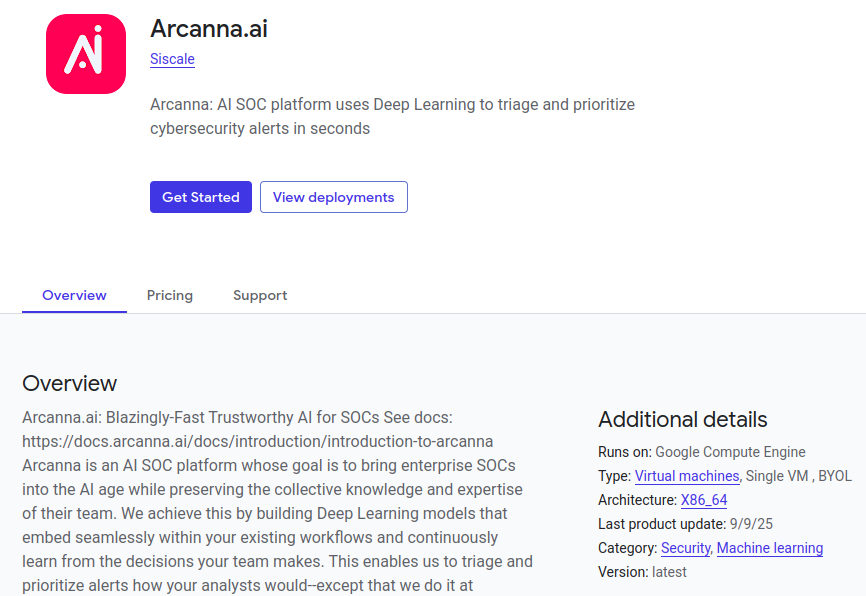
-
Review the terms, thick the checkbox and click Agree.
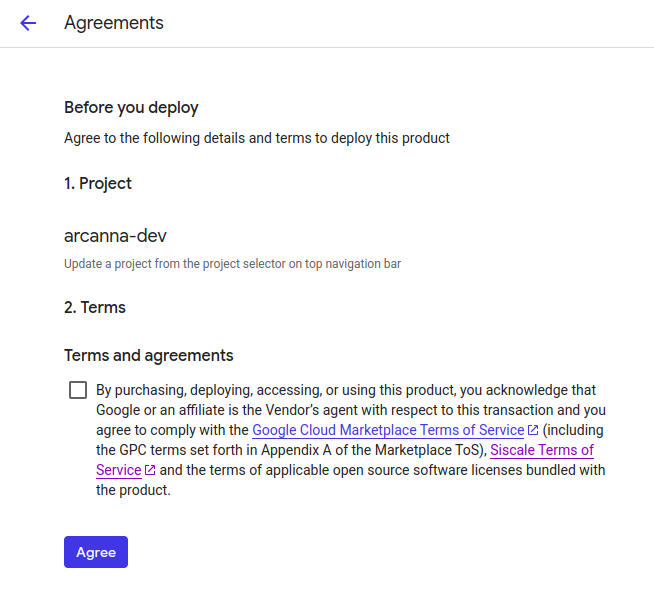
-
A modal will appear. Hit the Deploy button.
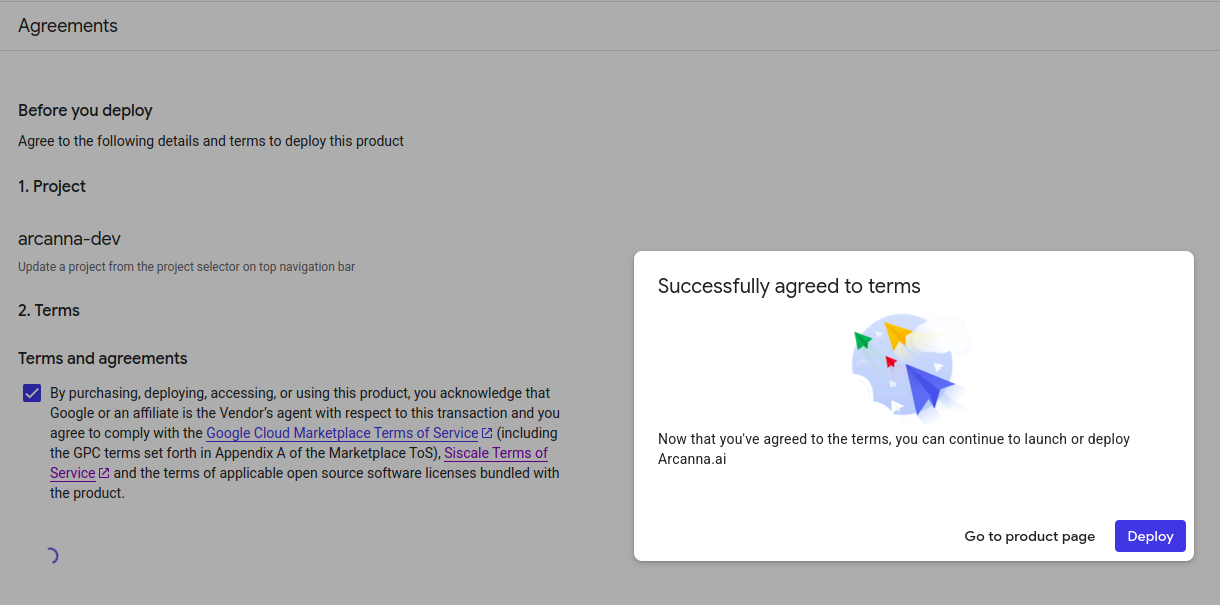
2. Configure and Launch the Arcanna.ai Instance
-
After subscribing, you need to configure the Arcanna deployment. First of all, enable the required APIs
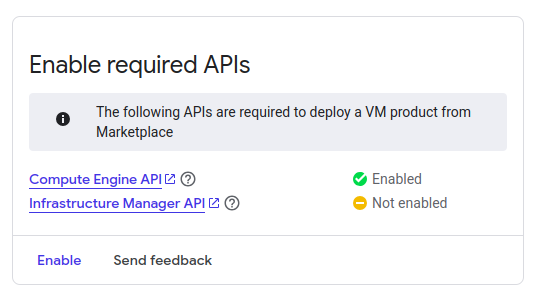
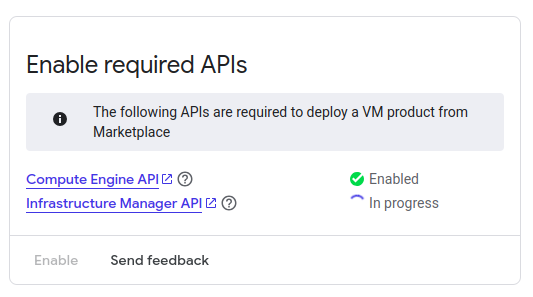
-
Choose the desired name, service account and zone.

-
Choose a machine type (we recommend
16CPU and 64GB of RAMor larger, depending on your workload). Also, configure the storage as needed. See hardware requirements.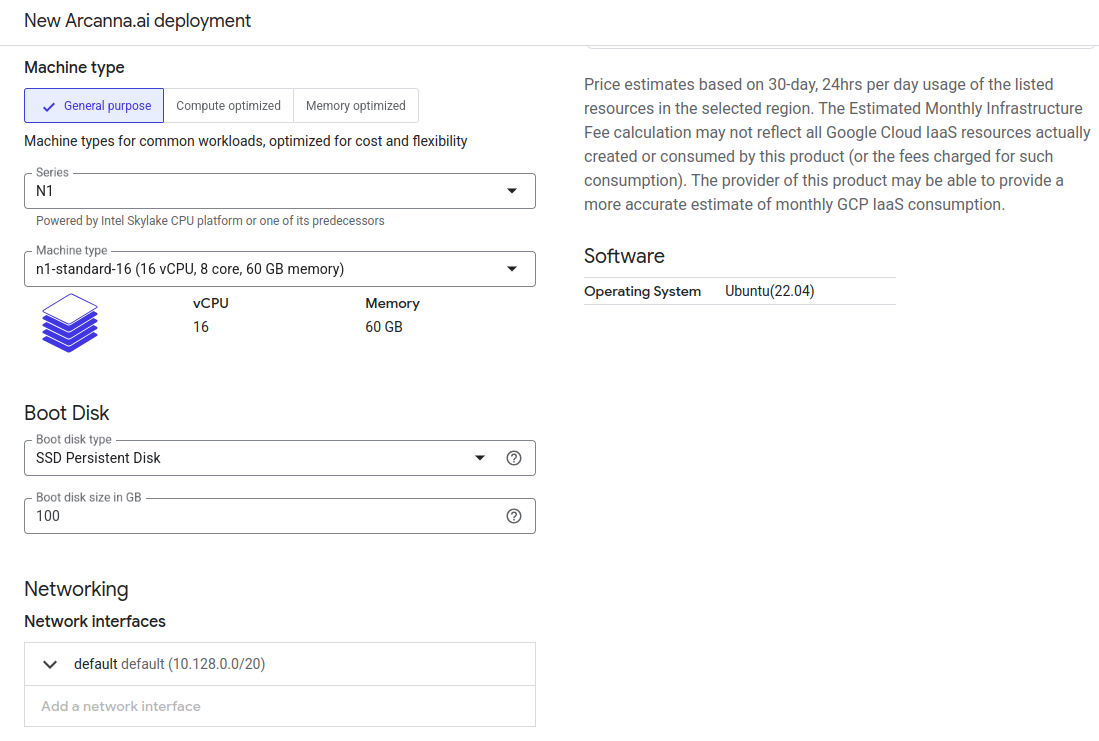
-
Choose a network interface and set the firewall rules. Http & https traffic should be allowed from the IP you want to access Arcanna from.
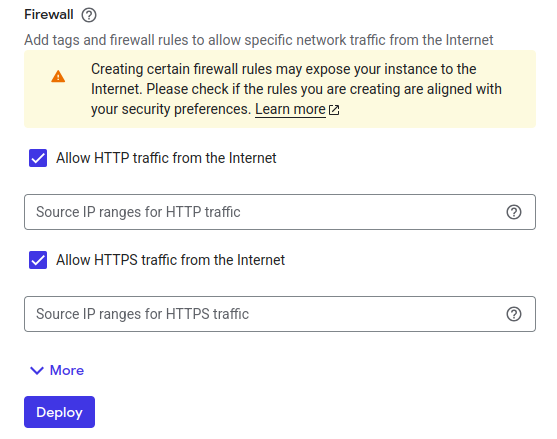
-
Hit the Deploy button from the bottom.
3. Wait until the deployment is finished
The Solution deployments tab will open:
- Wait a few minutes until the deployment is completed.
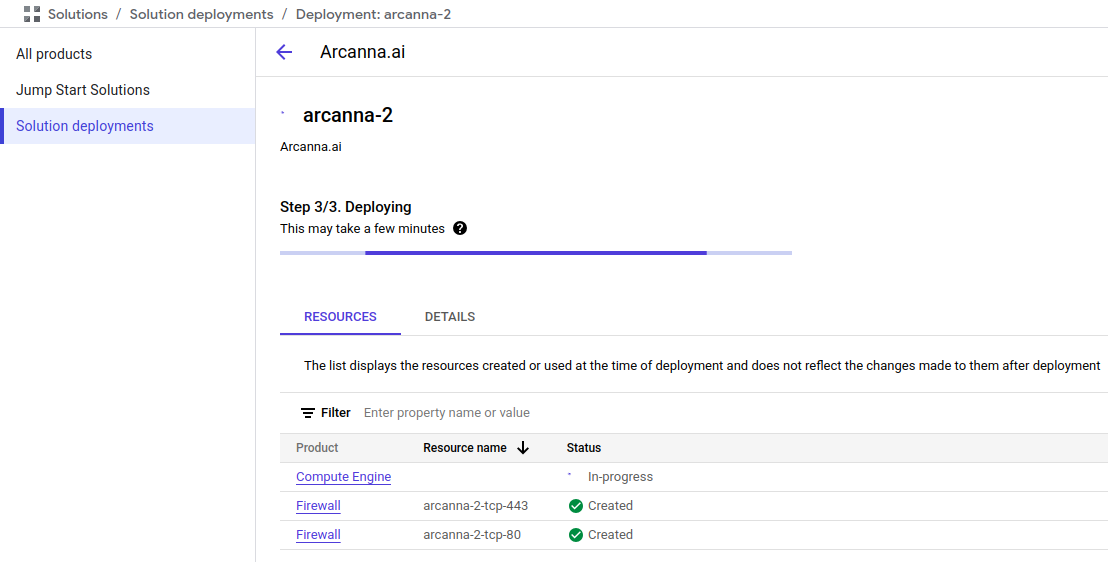
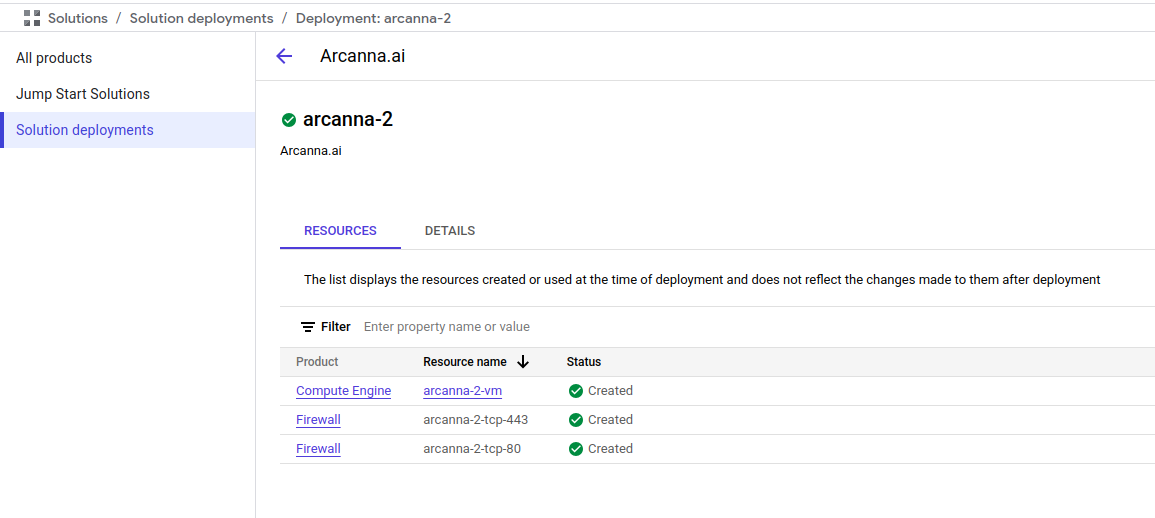
- After that, the virtual machine tab will open. The machine is now running. Copy the instance id. That is your initial Arcanna password.
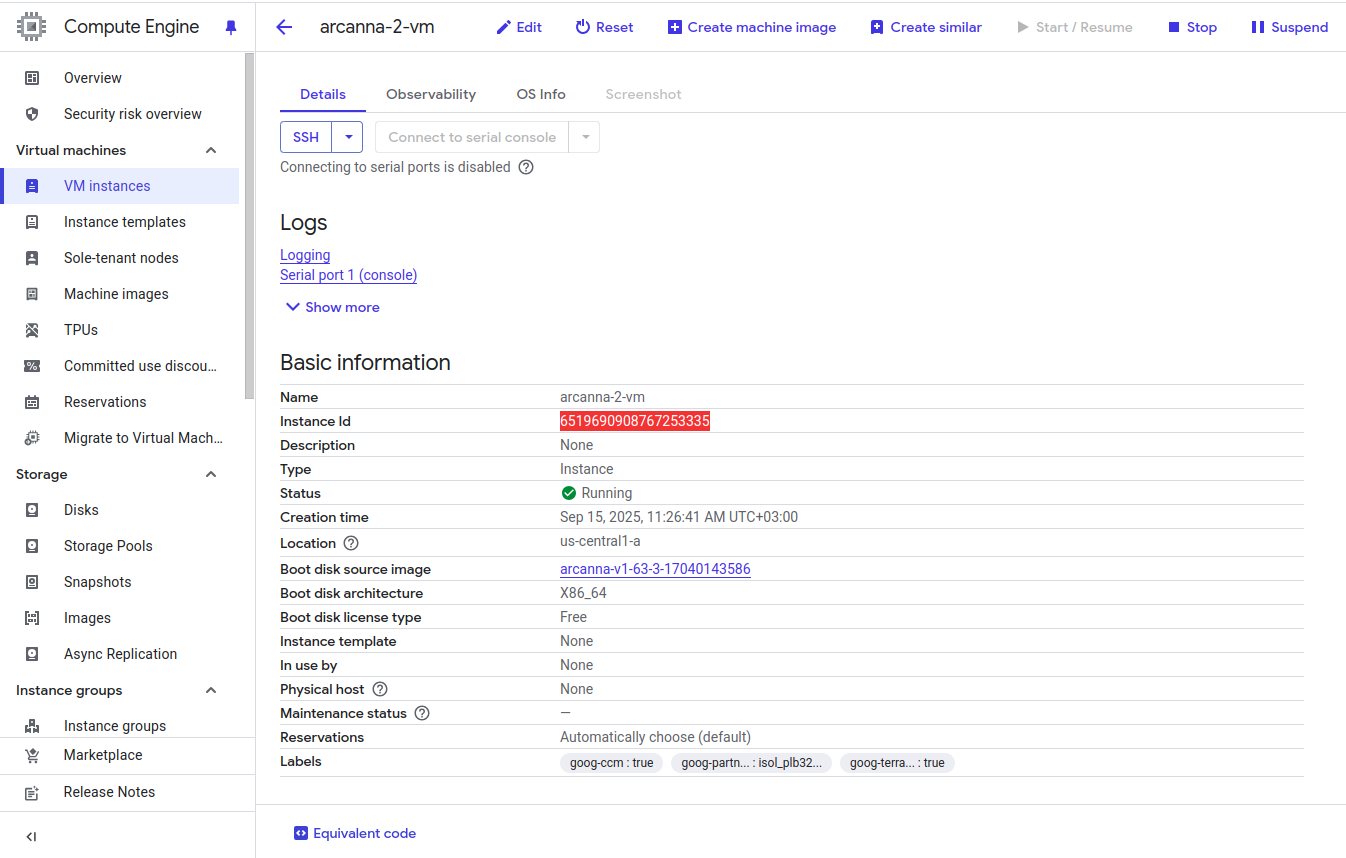
4. Access the Arcanna.ai Instance
-
On the virtual machine tab, check that the http & https traffic is allowed for your IP. The web interface is available on the IP address of your instance, on the default port (tcp/443) or (tcp/80).
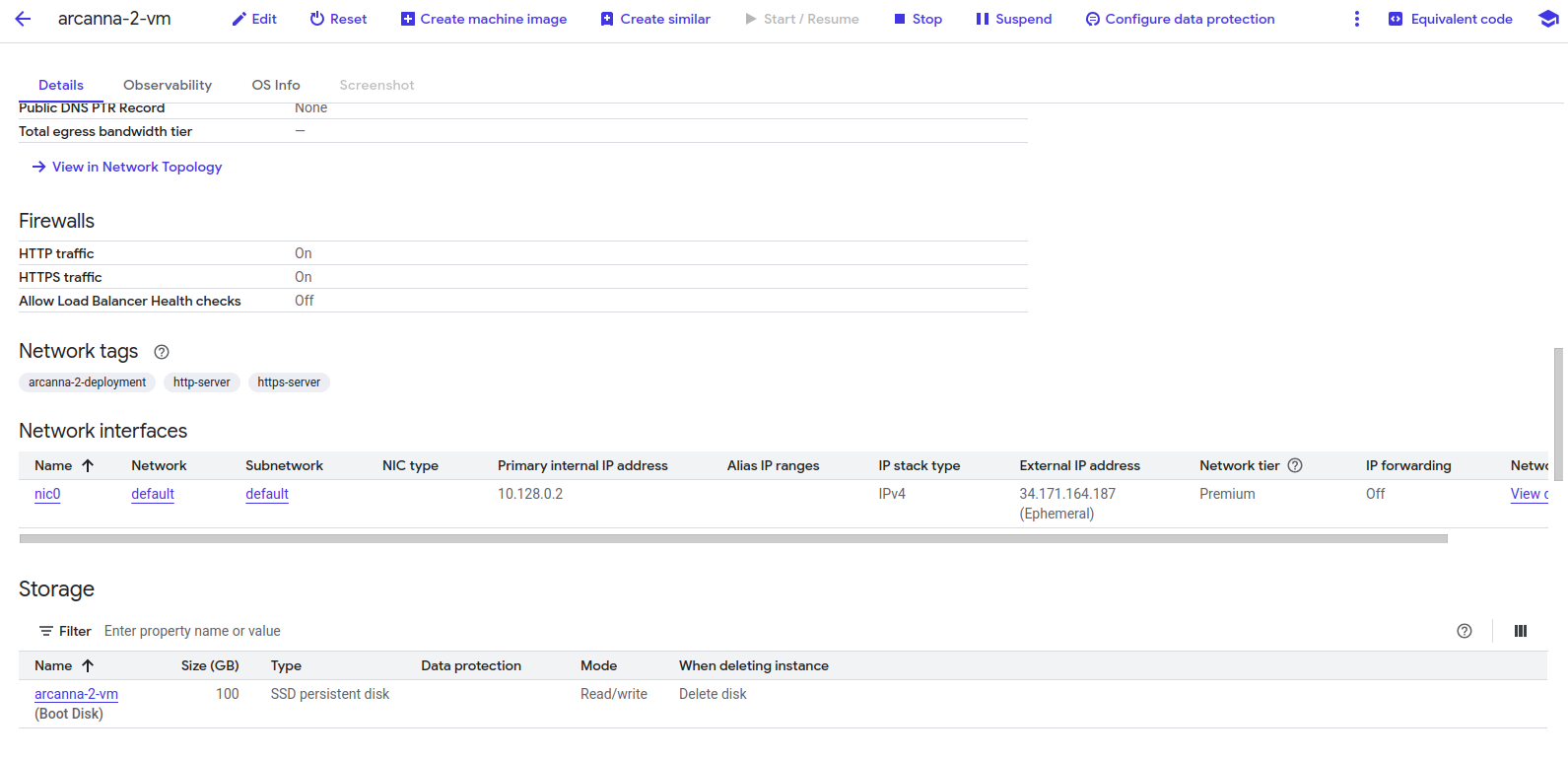
-
Then, to access Arcanna, point your browser to
https://<ip-address>(where<ip-address>is the IP address of your instance). If you are in the same VPC Network as the VM, you can use the private IP address. If not, use the public IP address.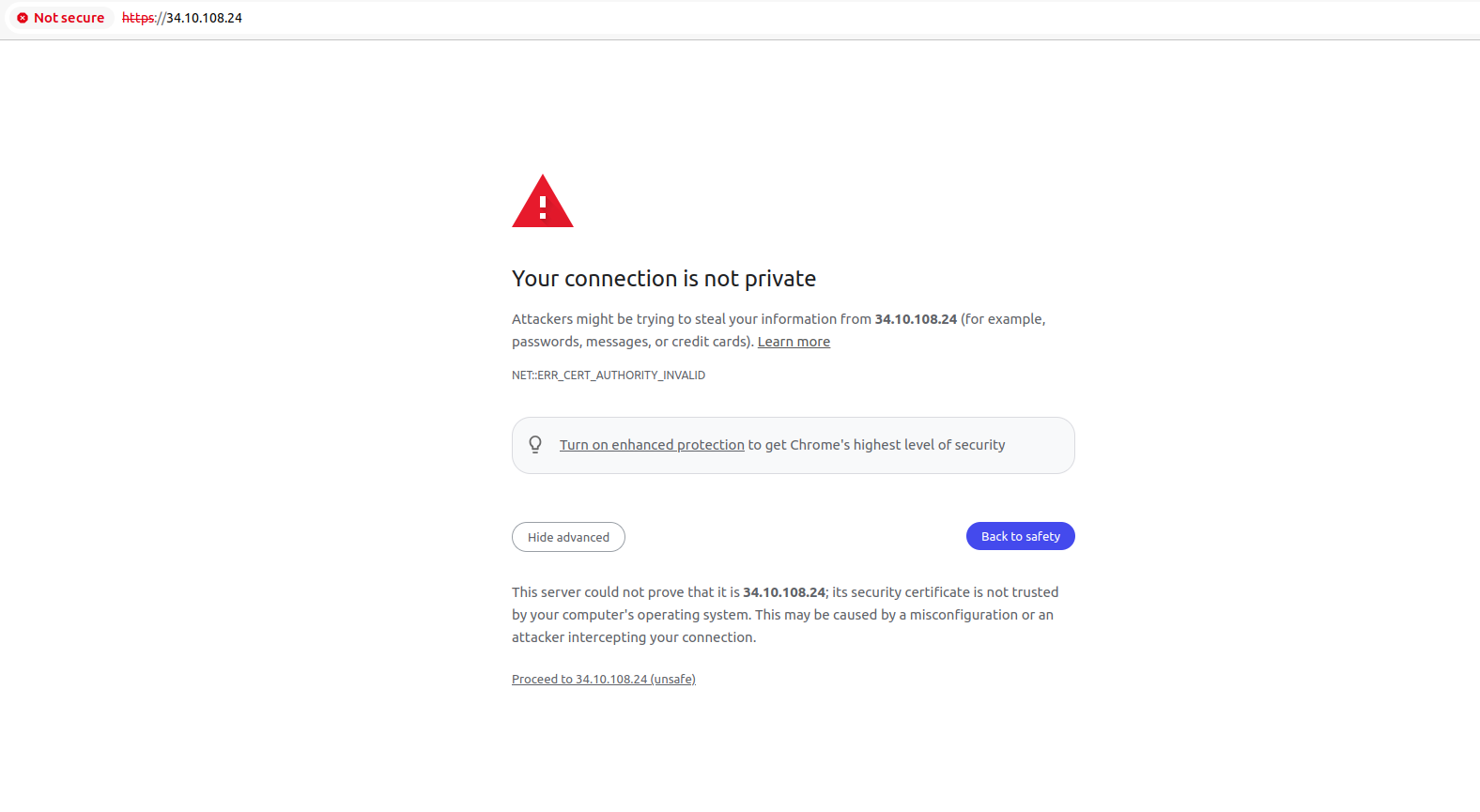
-
You can log in to the web interface by using
adminas the username, and yourinstance idyou copied earlier as the password. You will be prompted to change your password on the first login.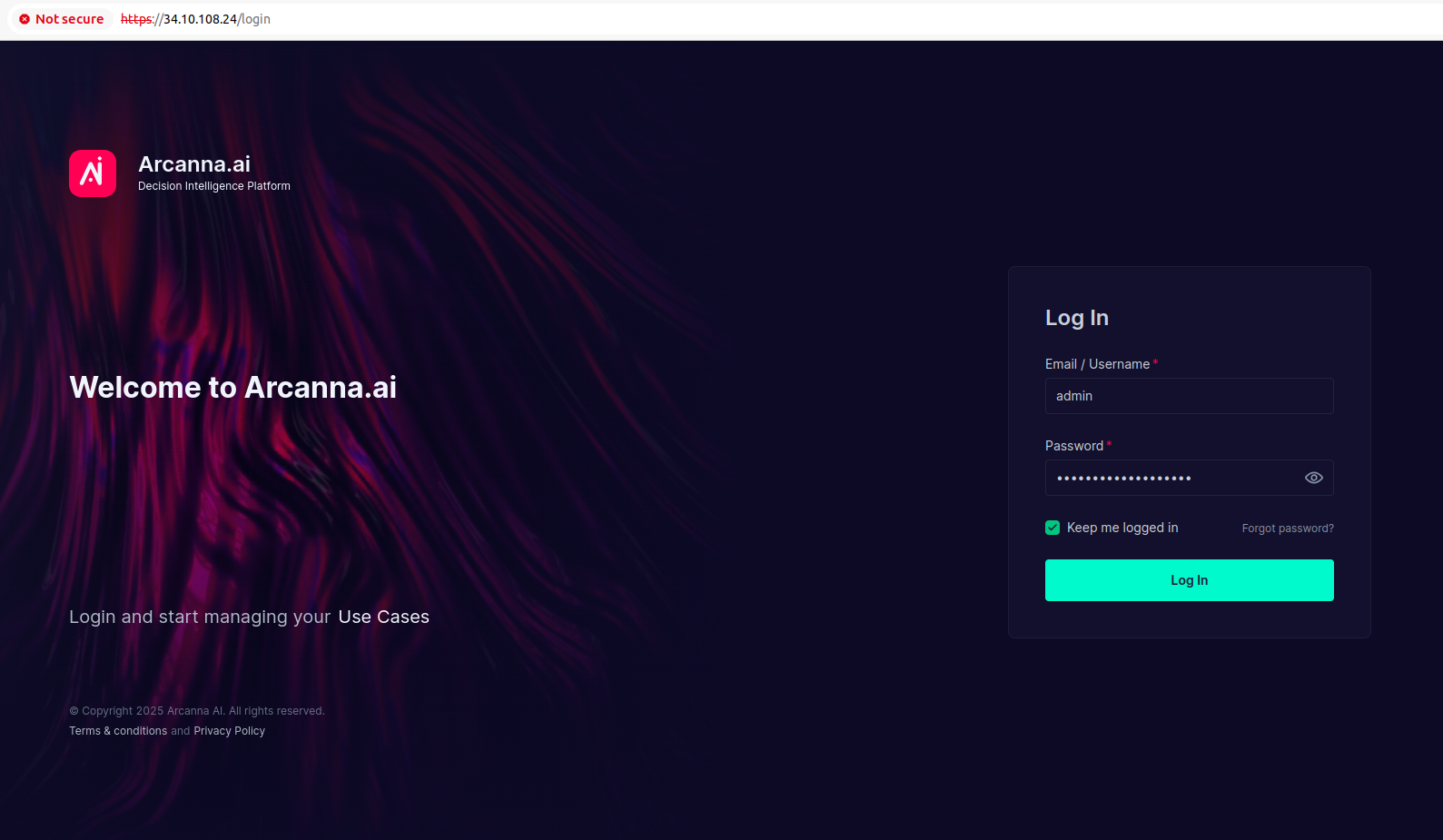
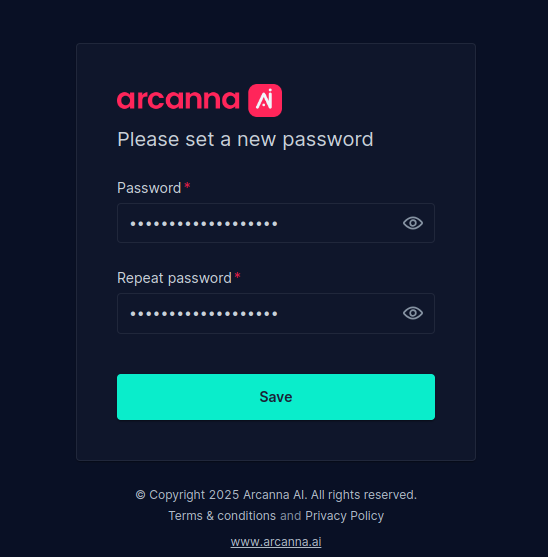
5. You're All Set!🎉
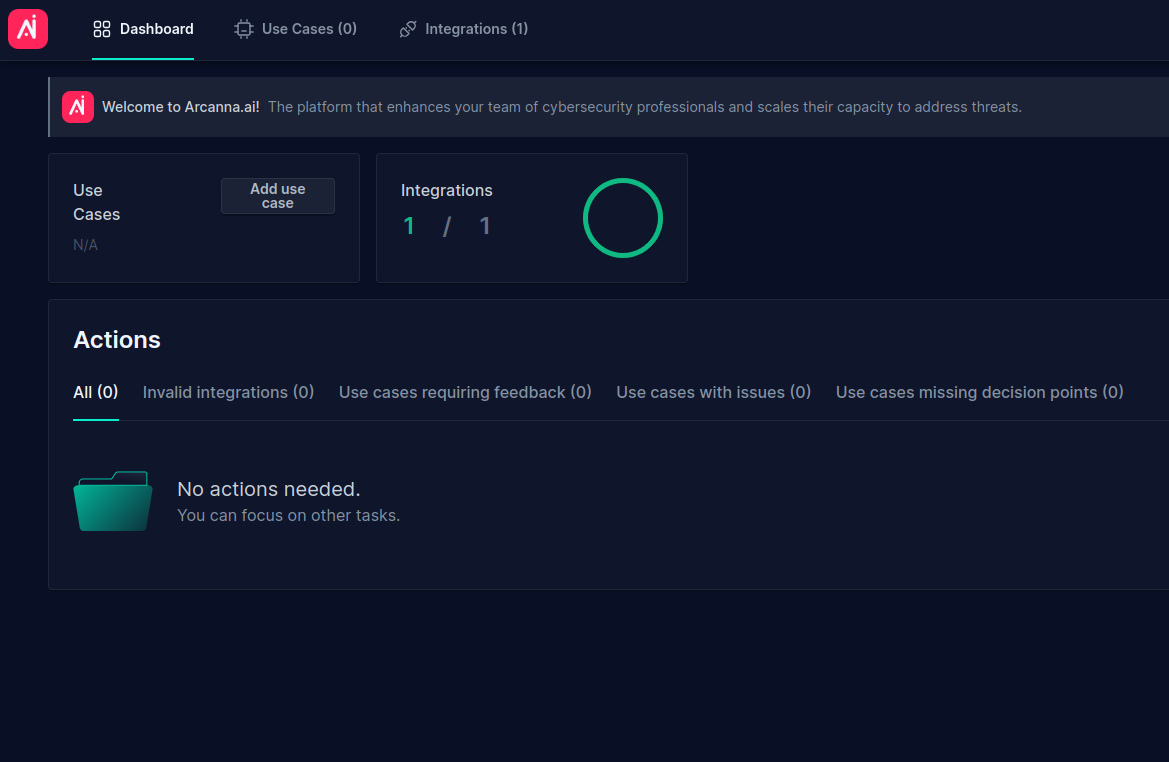
You can now use Arcanna.ai and benefit from its powerful capabilities!🚀
Upgrade Arcanna.ai
⚠️ In-place upgrades (on the same instance) are unfortunately not natively supported by Google Marketplace for Virtual Machine products.
In order to use a newer Arcanna version, you will need to launch a new instance from the Marketplace.
However, our team is happy to help you upgrade to a newer Arcanna version! 😊
To upgrade, contact us, and we will help you run the installer for the newer version. The process is fast and seamless! ✨
Uninstall Arcanna.ai
If you want to uninstall Arcanna from your GCP Virtual Machine, see here how.
If you no longer want to use Arcanna, you can always delete the GCP Virtual Machine instance and unsubscribe from our Google Marketplace product.
Need help?
If you have any questions or need assistance, please refer to our support page or contact us directly.